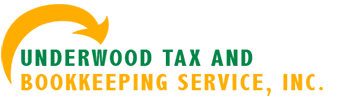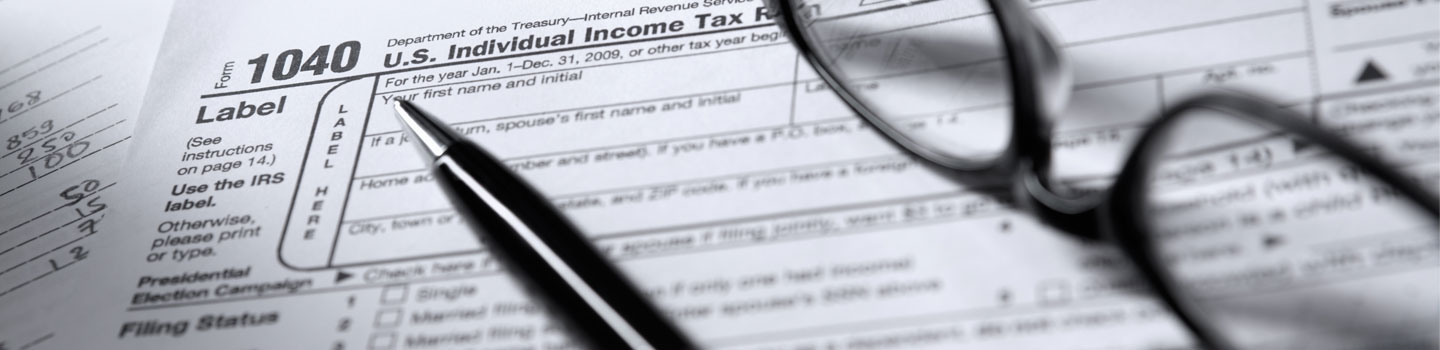Spring Cleaning: Personalize and Tidy Up Your QuickBooks Desktop
Getting QuickBooks Ready for Tax Preparation
Look Professional With Customized QuickBooks Forms
Tune Up Your Business Plan with QuickBooks
7 Ways to Use QuickBooks to Manage Collections
Profit & Loss Report Versus Statement of Cash Flows
QuickBooks Helps You Navigate Tricky Waters
Go Back to School With QuickBooks’ Educational Tools
Sales Orders in QuickBooks: Why? When? How?
Tracking Bills in QuickBooks, Worth the Effort
Classes or Types? When To Use Them
Get Ready for QuickBooks for 2013!
Preparing Purchase Orders Precisely
How to Create a Progress Invoice from an Estimate
Receiving Inventory With or Without Bills in QuickBooks
QuickBooks’ Custom Fields: An Overview
Do You Need a More Robust Version of QuickBooks?
Start Planning Now for 2014 Income Taxes
Spring-Clean Your QuickBooks Company File
Customize Reports, Make Better Business Decisions
Using Statements in QuickBooks: The Basics
Creating Item Records in QuickBooks
Memorizing Transactions in QuickBooks: Why? How?
Preventing Data Theft in QuickBooks
Using Mobile Apps with QuickBooks
Customize Forms for a More Professional Image
Get Ready for 2016: QuickBooks Can Help
Use QuickBooks Custom Fields to Improve Insight
Setting Up User Access in QuickBooks
Make QuickBooks Your Own: Specify Preferences
More Tips:
How to customize the settings on your QuickBooks desktop
- Edit
- Preferences
- Desktop View
How to turn on the Reminders feature when opening a company file
- Click on Edit
- Click on Preference
- Click the picture of Reminders from the list that appears
- Make sure a check mark is in the box marked “Show Reminders list when opening a company file”
- Click the OK button
Password Protecting QuickBooks
To password protect your QuickBooks data file click on Company in the menu bar, then Set Up Users. From here, you can assign a password for the main (Administrator) account in QuickBooks. You can also set up user accounts, passwords, and different levels of access if you have multiple people using your QuickBooks file. Make sure you keep your newly created password in a safe place (just in case you forget it!)
How To Setup QuickBooks to share with another computer
To allow the sharing of your QuickBooks file, your best option is to have a computer network in place. This network will provide the foundation for you to then share the file between two or more computers. You can have either a wired or wireless network within your office.
It is also possible to take a backup copy of the QuickBooks file from one computer and restore it to a second computer to allow sharing of the information. However, I don’t recommend this if both computers will be entering QuickBooks data. If you do this, you won’t know who has the most recent copy of the data file, and things can get messed up quite easily. Your best bet is to talk to a local computer consultant about a network for your home or office.
How to set up accounts for contractors that will be given 1099s.
The first thing you must do is tell QuickBooks that you will be issuing 1099s. Click on Edit (from the menu bar), then Preferences. Scroll down until you find the picture that says “Tax:1099” and click on it. On the Company Preferences tab, answer yes to the question about the issuance of 1099 forms, then follow the rest of the instructions on this screen.
Next, you’ll need to identify those vendors who are eligible to receive a 1099. Click on Vendors, then Vendor List. Double-click on the first vendor in the list, then the “Additional Info” tab. In the lower left hand corner, put a check mark in the box that says “vendor eligible for 1099” and enter their tax ID number they have provided. Repeat this process for any vendors that need to receive a 1099.
Finally, to run the 1099’s and related information, click on Reports, then Vendors, then either of the 1099 reports. Verify the data, correct if necessary, and print your 1099’s all within QuickBooks.
It’s important to review this topic with your accountant to ensure you are collecting the proper information and preparing the 1099 forms correctly for your business.